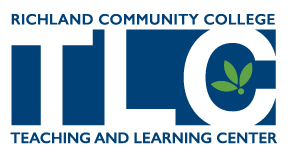 The Teaching and Learning Center (TLC) at Richland Community College understands students’ need for flexibility regardless of whether they are just starting their college career or continuing their education, and works to create an innovative student-centered learning environment through Online, Hybrid, and Enhanced traditional courses. The TLC provides students, faculty, and staff with training, technical support, and the resources needed to enhance their educational experiences with a focus on commitment, respect, excellence, accountability, and diversity.
The Teaching and Learning Center (TLC) at Richland Community College understands students’ need for flexibility regardless of whether they are just starting their college career or continuing their education, and works to create an innovative student-centered learning environment through Online, Hybrid, and Enhanced traditional courses. The TLC provides students, faculty, and staff with training, technical support, and the resources needed to enhance their educational experiences with a focus on commitment, respect, excellence, accountability, and diversity.
Definitions of Online Instruction
Students are expected to possess the computer skills necessary to type papers, browse and search the Web, access college information, and communicate through email. Beyond these basic expectations, Online and Hybrid sections offer alternatives to traditional faced-to-face classroom instruction.
Online Classes
In an Online class, all of the instruction is provided online and no face-to-face classroom instruction is required. Students may be required to attend an orientation or take proctored exams on campus or at an approved location near the student; please refer to the course schedule for more information.
Hybrid Classes
A Hybrid class is a combination of face-to-face classroom instruction and online instruction. A portion of the instruction is provided online, but some regular face-to-face instruction is still required. Face-to-face time requirements will vary between Hybrid courses and sections; please refer to the course schedule for more information.
Enhanced Traditional Classes
In an enhanced traditional class, all of the instruction is provided in a face-to-face classroom setting. However, students are expected to regularly supplement their learning through the use of technology. Examples include sections with online assessments, homework, or discussions.
Getting Started – Admission to Richland
Welcome to Richland! We are so glad you’ve made this choice. Getting started with classes at Richland is easy. Just follow these steps.
- 1. Fill out our Admission Information Form and get your Student ID Number. (You will need your student ID number to register for classes and to activate your NetID.)
- 2. Have your transcripts sent to Richland. If applicable, also have your ACT scores sent to Richland.
- 3. Do your Placement Testing – if required.
- 4. Apply for Financial Aid – if needed.
Registering for Classes (online, hybrid, and web-enhanced classes)
- 1. Complete the Admission Process.
- 2. Apply for Financial Aid – if needed.
- 3. Register for classes. – see “How to Register” below
- 4. Pay your tuition and fees. – 100% of tuition and fees is due two weeks before classes begin.
- 5. Visit the Bookstore
How to Register
Students have four convenient methods to register:
- ONLINE – New students may register online after meeting with an advisor. Continuing students may be able to self-register without seeing an advisor, but can also meet with an advisor and register themselves through myRichland.
- IN PERSON – Come to Enrollment Services and meet with an advisor (appointments available in advance or on a walk-in basis) N130, Main Campus Monday – Thursday, 8 a.m. to 7 p.m. Friday, 8 a.m. to 5 p.m
- BY PHONE – Call (217) 875-7200, Monday-Friday, 8 a.m. to 5 p.m.
When to Register
Registration for classes at Richland takes place at scheduled times before the beginning of each semester. Registration dates will be posted on the Richland Home Page approximately two to three weeks before registration begins. Students are encouraged to register early.
Course Schedule for Online and Hybrid Courses
The following are instructions for searching the online course schedule:
- Go to: https://jics.richland.edu/ICS/Academic/
- Click on the “Interactive Course Search” link.
- Navigate to the “Term” field. Use the pull-down arrow to select the correct term.
- Navigate to the “Discipline” field. Use the pull-down arrow to select a specific discipline or leave this as “All.”
- Navigate to the “Method” field. Use the pull-down arrow to select “Other – Online or Hybrid.”
- Scroll down and click the “Search” button.
- The course list is displayed.
- Online courses contain a “V” in their Course Code. (example: ACCT 101-V1 is an online course)
- Hybrid courses contain a “Y” in their Course Code. (example: AF AM120-Y1 is a hybrid course)
- To view information about a course, click on the course code. For additional information about courses or registering for courses, please contact a Success Coach.
The Online/Hybrid Course Schedule is also available on the Course Schedules page (https://jics.richland.edu/ICS/Academic/) as a PDF document file.
After Registering for Classes
Activate your student account to obtain your username (NetID) and password. This is required for you to log into myRichland, student e-mail, and the Canvas Learning Management System.
Student Account Activation – Students must activate their account to access online resources including myRichland, e-mail, Canvas, and electronic library databases.
How to activate your student account – screenshots & directions
Change/Reset password- Changing or resetting your password is also done through the Account Activation page.
Mandatory Online Student Orientation
All students taking courses using Canvas are required to complete the Online Student Orientation before they will have access to their course(s). For more information about the Online Student Orientation, please refer to The Student Orientation Page.
How do I Access my Course(s)?
To access your online, hybrid, or enhanced courses, log into Canvas (richland.instructure.com) with your username (NetID) and password. Your courses will show up under the “Courses” Link at the top of your Canvas home page. (Note: If you have not ever completed the Canvas Student Orientation, your courses will not appear until this has been done.)
Technical Requirements
Please refer to the hardware & software requirements for the Canvas Learning Management System
General Contact Information:
Student Tech Support (best way for students to get assistance)
Office W143
(217) 875-7211, ext. 6376
ochelp@richland.edu
